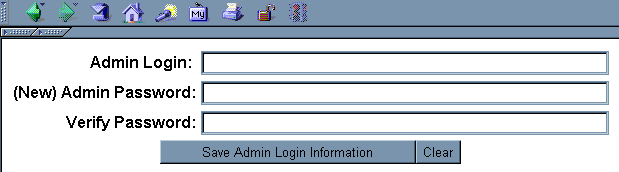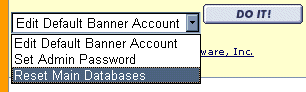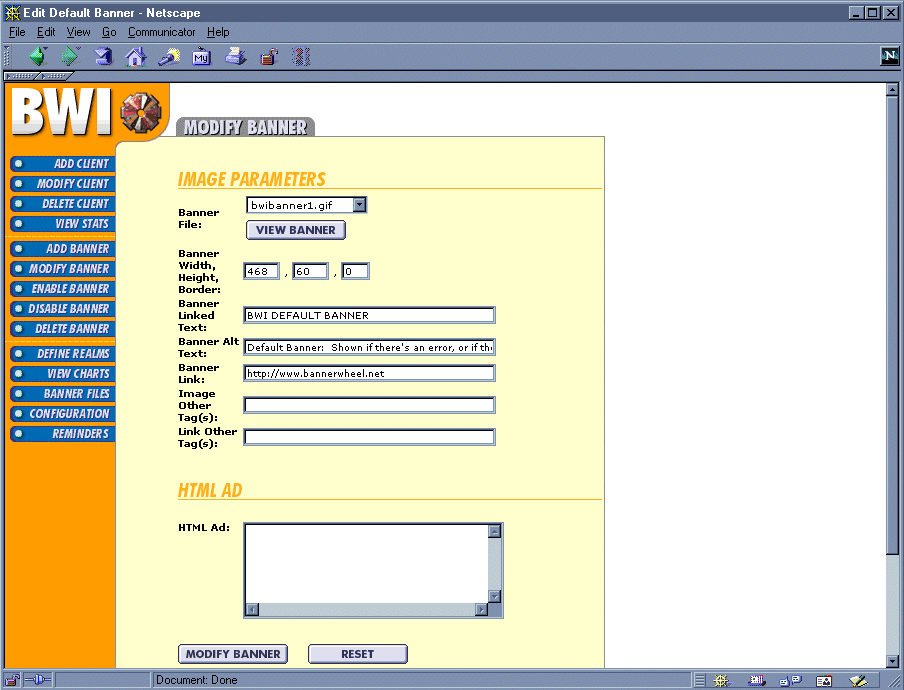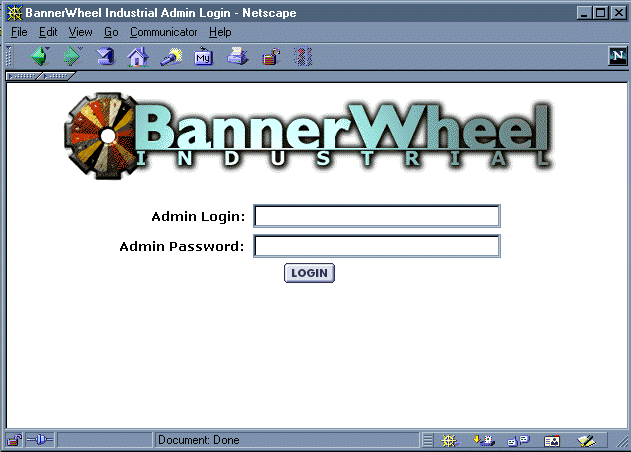Starting Out
For BWI version v2.02, all installations will be done by Command-O Software to ensure proper setup. Please email support@command-o.com for more information.
Configuring BWI for your web server
Configuring BWI for you web server is very easy. Included with the software is a blank configuration file, config.ini. The entire program's configuration will be in this file. BWI does not expect you to edit the file yourself. Instead, you will use the Administration Module to configure BWI. If this is your first time configuring BWI for you web server, bring up badmin.cgi?command=Change+Configuration in your browser. You will need to put in the path (on your web server) that you installed BWI in and your domain.com before the string above (ie,http://domain.com/cgi-bin/bwi/). After you put this in your browser, a page will come up with 10 form fields. (Do not be alarmed if there are broken images, that is exactly what you are about to fix.) Below are the meaning of each:
Log Directory: Directory in which all BWI data is held
HTML Directory: Directory in which the HTML templates are held.
Encryption Key: Custom key to encrypt passwords
Admin Program: Full URL path to the badmin.cgi program
Redirect Program: Full URL path to the redirect.cgi program
Stats Program: Full URL path to the stats.cgi program
Banner Directory: Full URL path to the banners directory
Banner Path: Full system path to the banners directory
Help Page: Full URL path to this documentation
HTTP Header: Print out the HTTP headerIt is recommended that you put the Log Directory and the HTML Directory in a place not viewable from the web, to minimize security issues. For the encryption key, choose a word with 3-8 letters. The Banner Directory is the directory where all the uploaded banners are saved. It is also the directory in which all the program's images are held. An example URL path is http://www.domain.com/banners/. An example of a system path is /home/httpd/html/banners/. The HTTP Header is "Content-type: text/html". This option can be disabled if this string is showing up above the banners in your rotation (on your web page(s)). If nothing is showing up, and you're sure that this is the only error it could be, enable it.
If this is not your first time configuring BWI for your web server, log in to the Admin Module, and click on the Configuration command.
Setting Admin Login Information
To set the admin login information, you must log in to the Admin Module, and click on the Configuration command. At that screen, select the Set Admin Password command from the selection list at the bottom, and click the Do It! button. You will then be prompted for an admin login and password. Once you have entered them and clicked the button, the program will take you back to the main page of the Admin Module. However, it is highly recommended that you re-login first! To do so, just bring the badmin.cgi file (with NO arguments) in your browser. The login page will come up and you can enter in the admin login information.
Before the program can be run (adding data to the BWI program), you MUST reset the main database (or in some cases, create them). To do this, log in to the Admin Module, and click on the Configuration command. When the Configuration comes up, select the Reset Main Databases command in the selection list and click the Do It! button. If any errors are printed to the browser, check your permissions on the Logs Directory. Note that if you do this, and data files have already been created, then you will lose whatever data that was previously held in the databases. Therefore, this option is only used when you are creating the databases or to delete all the data that the program is holding.
Configuring Default Banner Account
The Default Banner Account is the ad that is shown on the rotations if an error occurs (ie, file i/o problem, all ads have expired, etc). To configure this account, log in to the Admin Module, and click on the Configuration command. When the Configuration page comes up, select Edit Default Banner from the selection list, and click the Do It! button. Then you will be presented with an ad form. Enter in the information that you want for you Default Banner. When completee, click the Save button.
Now that you have everything configured, you can successfully log into the Admin Module and execute BWI commands. To do so, bring up the full path to the directory you installed the BWI programs into, followed by badmin.cgi (note with NO arguments). You will then be prompted for the Admin Login information at which time you can fully use the Admin Module.
© 1996 - 1999, Command-O Software, Inc.